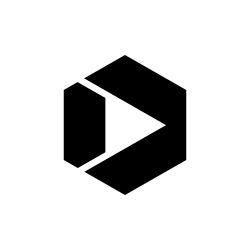508 Accessible Videos – How to Make Audio Descriptions
What are Audio Descriptions?
Audio Description, also called descriptive video or video description, is an additional audio track that describes and gives context for essential visual information. Audio Description makes videos and multimedia accessible to people who have “low vision” (very poor vision), or who are blind, by capturing what is happening on screen into audible descriptions that are played during natural pauses in the audio track. Here is a video that explains why audio descriptions are important to include.
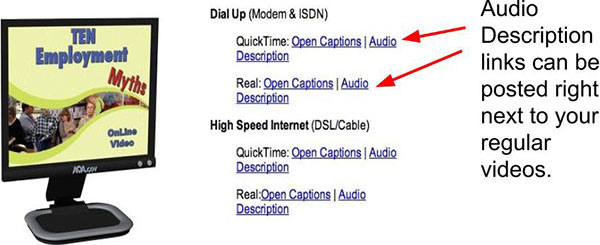
You may be familiar with “alternative text” (or “alt text”), which describes an image on a website. Audio Description takes that equivalent message to another level—detailing the visual content in a film rather than just a static image. Attaching a written transcript or description of your video’s visuals will NOT fulfill the Audio Description requirement. Why? Providing a separate file that people need to switch back and forth from isn’t a comparable experience.
Audio Description is usually delivered as a separate audio track that a person would play alongside the original video (in the same way as a commentary on a DVD). The Audio Description adds additional information during the pauses or periods of silence within the audio track.
Some examples of videos with captions and separate transcripts can be see at the Department of Justice’s ADA Video Gallery.
There are three types of audio description:
- Closed audio description—These descriptions can be turned on or off by the viewer, since they’re saved inside your video.
- Open audio description—These play automatically when you click play and can’t be turned off.
- Real-time audio description—This type of description provides live commentary or narration by a trained audio describer via headphones and a small transmitter. It applies to theatrical productions, in-person tours, and other live events, as opposed to pre-recorded videos.
In addition to the three methods above, you may wish to offer the track additionally in an audio-only format (for example, on CD or as an MP3 download or podcast).
How to Create Audio Descriptions
There are a three ways to add audio descriptions to your videos:
1. Build the descriptions into the video—The easiest way to create audio descriptions in your video is to have your subjects identify themselves and their surroundings (rather than only showing their name on screen). This way, anyone—whether or not they are visually impaired—will know who is speaking. However, this option isn’t always possible, especially if people are speaking while text is being shown on screen.
2. Make another video—Many video players don’t support the option to turn audio descriptions on and off, so some groups (including AccessIT suggest that you create two versions of your video: one with audio descriptions and one without. You will need to make a copy of your finished video, delete the audio track, and add a new one, in which the describer’s audio-description of the visual information is integrated with the original audio track.
Now you will have two videos—your initial one without audio descriptions, and a second with audio descriptions mixed in the main audio track. You can post these videos with labels such as “Video with audio descriptions” and “Video without audio descriptions.”
3. Add an extra audio track—In this option, your video can have more than one audio track attached to it, and the user can choose which one to play. It’s only available if your video player supports adding extra audio tracks. Most online video and multimedia players don’t support extra audio tracks. However, multimedia players that support extra tracks are currently under development.
You can add an extra audio track in two steps:
- Record a separate sound file where a narrator is describing all of the visual information.
- Attach this audio track to your video.
A user can choose between the normal default audio track and the audio description audio track.
Examples of extra audio tracks: Art Beyond Sight, Police Respond to People with Disabilities and Vocal Eye.
Note: YouTube doesn’t support extra audio tracks. Therefore, you will either need to use another video player that supports audio descriptions or post two versions of the video; one with audio descriptions (and closed captioning), and the other with just the closed captioning.