Open Opportunities Task Creator Toolkit

Preparation
- Brainstorm and Review:
- Add Tasks to Open Opps
- Go to the Open Opps website: openopps.usajobs.gov
- Click “Opportunities” in the upper right hand corner of the screen. If on a mobile device, first click the menu icon, then “Opportunities.”
- Note:
Task is reviewed by Open Opps staff. - Note:
You will receive an email when your task is approved and goes live. (You will also be emailed if edits are needed.)
Accepting Participants
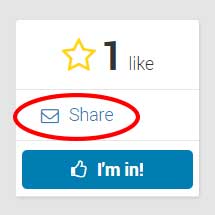
- Market Your Task
- Advertise to relevant communities of practice using our marketing template (Word document, 1 page, 14 KB).
- Use the “share” button on the right of the task page to send a form email.
- Note:
You will receive an automatic email notification when participants indicate that they want to do your task. - Review Participants
Task Creators need to respond to interested participants within 24 hours. (You don’t need to assign the task that quickly, but some acknowledgement should occur within that time frame.) - Remove Extra Participants
Remove any extra participants from the task. It is your responsibility to email extra participants prior to assigning the task. Please review our template (1 page, 15 KB, Word document) for a suggested message.
Wrapping Up
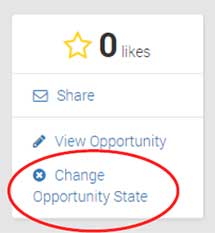
- Assign Task
When you are ready to select participants, change the opportunity state to “assigned.” (Box is on the right side of the task page when you are logged in). - Note:
Automatic email sent to participants, signifying their selection. You will be CC’d. Be sure you removed extra participants or they will also receive the “you’ve been assigned” email! - Task Editing
- Make edits if the task changes after posting.
- If you are going to be out of the office, choose a colleague to be a replacement task creator (you can switch task creators anytime) or put your open task back into draft via the opportunity state box.
- Task Archiving
- If your task is not picked up within a needed time frame, change the opportunity state to “archived.”
- For example, if your task needs to be done by March 3rd, and nobody selects it, change the status to “archived” on March 4th.
- Closing Tasks
If your task has been completed, change the opportunity state to “completed.”
Click here to download a copy (PDF, 391 KB, 1 page). Thank you for being a task creator!!
