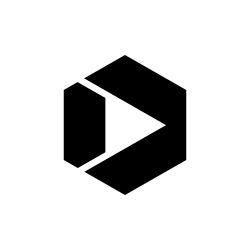Business.USA.gov – Usability Case Study
When redesigning a site, it’s easy to place menu items, text and other content wherever you can make them fit. It’s harder to take a step back and ask the strategic question: Is this the best place for this? A good rule of thumb is to never make any changes randomly—base your decisions on user data.
The DigitalGov User Experience Program team evaluated Business.USA.gov on June 1, 2012, and their usability recommendations were adopted by the Business.USA.gov team into their significant redesign. Below are some of the few changes that the Business.USA.gov team did to improve their user experience.
Problem 1: Twitter Information Difficult to Find
Users were having difficulty getting to Twitter from the homepage. Also the Twitter icon was not clickable.
Solution 1: Give Twitter Icon Better Placement
It was added twice, to the top right corner and the homepage, to ensure users see it. The icon was made clickable as well.
Problem 2: Key Menu Items on Homepage Difficult to Access
When trying to access the menu item on the key feature section, users expected that one click would take them to their designated page. Instead, they needed to click once to reveal a submenu that opened to the right, and then click again to open the page.
Solution 2: Require One Click to Open Menu Items
The Business.USA.gov team used a list of links on the homepage that allows the user to go to their desired page after just one click. The list of links are presented on the homepage on a Windows 8 style of tiles/block design.
Problem 3: Button Language Confusing
When the users read the “Contact Government” button, they didn’t know if “Government” meant the website’s support center or the government itself.
Solution 3: Clarify Button Language
The “Contact Government” button was changed to “Contact Us” in the homepage. The subject is now perfectly clear—by clicking on this button, you can give feedback to the website staff.
Problem 4: Site Name and Purpose Unclear
Users weren’t sure of the site’s purpose or what the name “BusinessUSA” meant. If users are confused from the start, it decreases user confidence and trust in the site.
Solution 4: Add Tagline to Site
The tagline was added right under the logo, which helps give users an idea of the site’s purpose. By adding a line that states what Business.USA.gov allows the user to do, the user has an easier time understanding the purpose of the site.